All teachers who will be invigilating the assessment must have an active account. School administrators send the invitation emails to the teachers/invigilators by following the steps outlined below. School administrators can monitor the status of the teacher accounts from this section.
The Teachers/Invigilators tab allows you to:
- view the list of teacher(s) or invigilator(s) who have been sent invitations to create an account
- invite teachers or invigilators to create an account to access the system
- edit or revoke access to a teacher or an invigilator
- view the total number of Students for each teacher or invigilator
- view the corresponding Class Code/Grouping
- view the date and time the invitation was sent on
Setting up teacher accounts
Follow these steps to initiate the invitation emails being sent to teachers/invigilators:
- Access the Teachers/Invigilators tab.
- Click Create New Account.
- Fill in the fields:
- First Name
- Last Name
- Select a Class Code/Group Name.
- Click OK.
Editing an account’s access
- Check the teacher or invigilator box.
- Click Edit Account Access.
- Edit the fields:
- First Name
- Last Name
- Select the appropriate Class Code/Group Name.
- Click OK.
Revoking an account’s access
- Check the teacher or invigilator box.
- Click Revoke Account Access.
- Click OK.