The following steps must be completed after the administration of the Grade 9 Assessment of Mathematics.
Summary of steps after the assessment
- Ensure that all student responses to the alternative version in printable PDF and Braille formats are transcribed into the e-assessment platform.
- Braille copies of the assessment must be mailed back to EQAO.
- Ensure all student responses are submitted to EQAO.
- Generate, view and print Individual Student Reports (ISRs) for your students by following the steps below.
- Store any printed copies of the alternative version in a secure location determined by the school administrator until ISRs are generated. When they are generated, shred all printed copies of the alternative version.
- Complete the Teacher Questionnaire (optional).
Accessing Individual Student Reports (ISRs)
ISRs will be provided to teachers and school administrators shortly after students complete the Grade 9 Assessment of Mathematics. These results will be included as part of a student’s final Grade 9 mathematics course mark as per the Ministry’s direction in Growing Success: Mathematics Addendum, Grade 9 (2024).
ISRs will be generated for teachers and school administrators to access through the e-assessment system only after the following steps are completed.
- All students will receive an ISR. ISRs will be available shortly after the administration period for students who are not fully participating (do not engage in both sessions).
- School administrators validate student data (refer to the Validating Student Information section).
- Teachers submit student responses to EQAO (refer to the Submitting sessions to EQAO for scoring section).
- Teachers request the ISRs to be generated for students by clicking the Generate New Reports button.
- EQAO confirms student results and releases the ISRs.
- Teacher downloads the generated ISRs.
ISRs will automatically be available approximately one day after student responses have been submitted to EQAO if school administrators have validated student data.
The steps to accessing ISRs through the e-assessment system for:
- Teachers: Refer to the steps below to determine how you can access ISRs.
- School Administrators: Refer to the Acccessing Individual Student Reports for school administrators section to determine how you can access ISRs.
For more information about ISR, refer to the Reporting section of this guide.
Teachers must follow these steps to request the generation of the ISRs once the student responses have been submitted to EQAO for the class:
- Log in to your teacher account.
- Click Select Class.
- Click View Reports.
- Click Generate New Reports.
Reports will not be available the same day. Log out and return later to print reports:
- Log in to your teacher account.
- Click Select Class.
- Click View Reports.
- Click Download Class Reports or Download Individual Student Report.