Creating your account
- Open the Invitation email you received from the EQAO Assessment system.
- Follow the directions in the e-mail you received:
- Enter the invitation code.
- Fill in your information.
- In the second email you receive, activate your account by following the directions in the account validation e-mail.
If you did not receive the e-mail invitation, please check your junk or spam folder, or e-mail eqao-support@vretta.com to confirm that the invitation has been sent.
Logging in to your account
- Go to the EQAO login page.
- Click Login under Ontario school administrators and teachers.
- Enter the e-mail you used to create your account.
- Enter your password.
- Click Sign In.
Logging out of your account
- Click at the top left corner of the page.
- Click Logout.
Resetting your password
- Go to the EQAO login page.
- Click Login under Ontario school administrators and teachers.
- Enter the e-mail you used to create your account.
- Click Forgot Password?.
- Follow the instructions in the e-mail you will receive.
Managing access to the school account
- Log in to your account.
- Click Manage access to my school.
- Click Create New Account to add another school administrator to the school account.
- An invitation email will be sent to prompt the new user to set up an account.
- Click a user and Revoke account to remove an administrator’s access.
- Click Remove yourself as a school administrator if you no longer require access to this school account. Once you remove yourself from a school account, it cannot be reversed without contacting info@eqao.com.